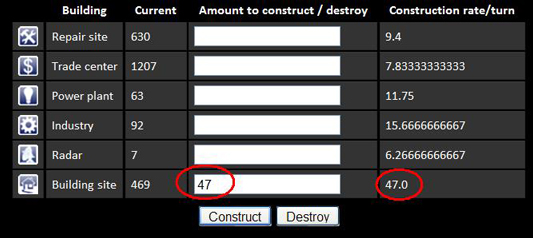Register
After enters the first page of the game, you will find textboxes for inputting Username / Password, in order to Login. If this is your first time for this game, please click on the button "Create New Account" , which will links you to this page:
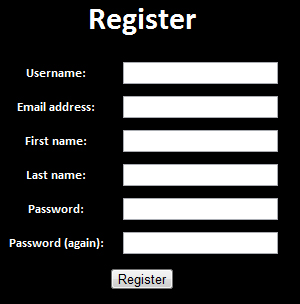
After inputting all the information, you will receive an auto-sent email message from the system to your provided email address. You must click the confirmation link in the E-mail, then go back to the game's homepage and Login.
Build your city
After you Login, you will find a link "Create New Unit", after clicking the link, a list of robots will appear for your selection as well as providing a name for your city. Any illegal, impolite, abusive names will result in a punishment.

If you choose "Random" the game will automatically pick one robot for you. Once you finish inputting all the information, you will be linked to the game's main page, which is a Unit Overview page:
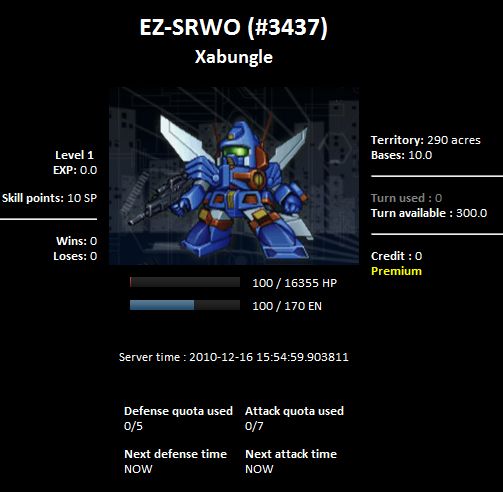
The first thing you should do is explore to increase your acres. Click on the top menu bar named [City & Robot] -> [Manage City] then explore by input the number in "Explore" textbox for approx.110 turns. Your acres will become approx. 1,700.
Then start building structures in your city, by starting with "Building site" first. You will be able to build other structures faster, the recommend amount for each structure type is as follows:
Repair Site = 200-400
Trade Center = 700-850
Power Plant = 100 (If the robot's weapon you select does not require EN, Power Plant is not necessary for you)
Industry = on your need, the more the higher chance you will gain a random item
Radar = 0
Building Site = 500
By using your turn in building your city, your robot will regen HP/EN, as well as gain credits. The details about each structure type can be found in City Management Section
Boost
Using the turn in order to emphasize on one kind of development. If you want to use the turn for boosting,
please go to the top menu bar [City & Robot] -> [Boost]
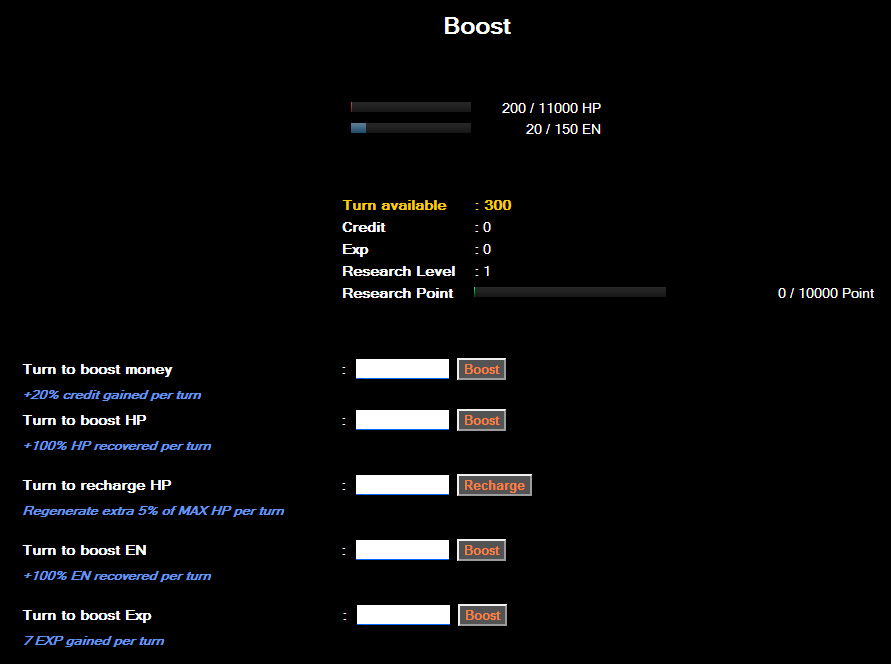
There are 4 kinds of Boost which are:
Boost HP : by boosting HP, you will regen HP 100% faster
For example: In general you regen 500HP per 10 turns, if you boost HP for 10 turns you will regen 1000HP instead.
Boost EN : by boosting EN, you will regen EN 100% faster
For example: In general you regen 100EN per 10 turns, if you boost EN for 10 turns you will regen 200EN instead.
Boost credits : by boosting credits, you will gain 20% more credits
For example : In general you gain 10,000 credits per 10 turns, if you boost credits for 10 turns, you will gain 12,000 credits instead.
Boost XP : by boosting XP, you will gain additional 7 EXP per turn
Upgrade
This menu is for enhancing your robot's abilities by spending your turns and credits.
Please go to the top menu bar [City & Robot] -> [Upgrade]

For HP , EN , Speed , Armor, one upgrade will increase the status according to the Growth column.
For weapon, one upgrade will increase the power according to the number in parenthesis.
By spending your turns in upgrade, your robot will regen HP/EN and gain credits in the same manner as building your city.
Set plan
After you finish building your city and fully recover the robot's HP/EN. The next step is to set your plans for intercepting any intruders, as well as setting plan for invading other cities.
Set defense plan
is for setting your city's defense plans, please go to the top menu bar [Warfare] -> [Defense Plans]
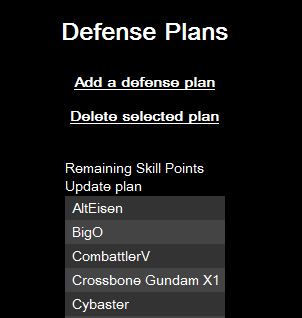
then click the button "Create a new plan", a new defense will be created, you can have more than one defense plan. If you want to create another plan, please click "Create a new plan" again.

The top part of each plan will displaythe following information:
First line = The plan's name, you can name your own plan. By default a plan will have no name and will be blank as in the screenshot.
Second line = the remaining amount of SP which is not used in the plan. For example, your current SP is 20 and you used 15 for the plan, this line will display that you have 5 SP remaining.
Third line = Edit button for modifying the plan. Once you click the button, you will be linked to the plan setting page, which will be further explain.
Fourth line = Delete button for deleting the plan.
You can specify the plan for the robot you want. For example, you want to use your Plan no. 1 for defending against "Alteisen", all you have to do is tick the checkbox next to the robot's name below Plan no. 1.
|
Note : If there are more than one plan specified for one robot, when the robot attack your city, your defend plan will be randomed from those plans. |
Next step is setting each defend plan.
After you click Edit below any plan, you will be linked to the plan setting page. Please refer to the screenshot.
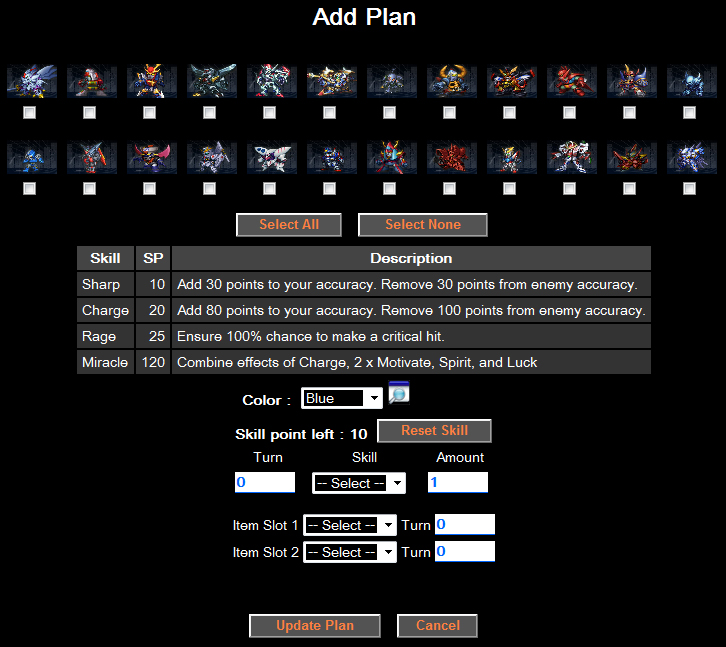
Skill list of the top part is the skills which your robot can use, as well as the description of each skill.
The Comment textbox below is the plan's name. You can input anything you want in this textbox, this part does not affect your plan.
Color is the plan's color, you can select any color for your plan, this part does not affect your plan.
SP available : 10/10, displaying the amount of unused SP / Max SP
Clear Plan is for resetting everything you set earlier.
Next is the skill usage setting, with details as follows:
turn = Turn you would like the skill to activate, each skill will active for 2 turns. For example, if you set the skill to activate on turn 1, the skill will activate on turn 1 and 2.
spiritual skill = Select the skill you want to use
amount = Amount of skill you want to use in the specific turn
the bottom part is the item usage for the plan. The amount of items you have on hand will be displayed here, please refer to the screenshot below:

Please ignore the weight part as it is not yet implemented.
"Amount" will display the amount of item you have on hand.
You can use up to 2 items per one plan. Any items used in the defend plan will become unavailable for the attack plan.
The "Turn" part is used for specifying which turn you want to use the item. The items which must be used on specific turn are: Energy Tank , Energy Tank S , Repair Kit. These item will affect only on the turn you select. For other items, specifying the turn will not have any effect.
|
Note : Items used in the defend plan will not disappear, but items used in the attack plan will be consumed after you click "Attack", whether the items are used or not in the battle. |
After you finish setting the defend plan, do not forget to click on submit button below the Item setting zone to save the plan. If there is no mistake, you will see a confirmation text "Done" on top of the page. Then you can click on the button "back to plan mapping page" to continue editing other defend plans.
|
Warning : The error which happens quite often is using the SP more than your current available SP in the plan, and using 2 pieces of the same item which you actually have only 1. |
Battle
Go to the top menu bar [Warfare] -> [Attack] once clicked, you will be linked to a page similar to the screenshot below.
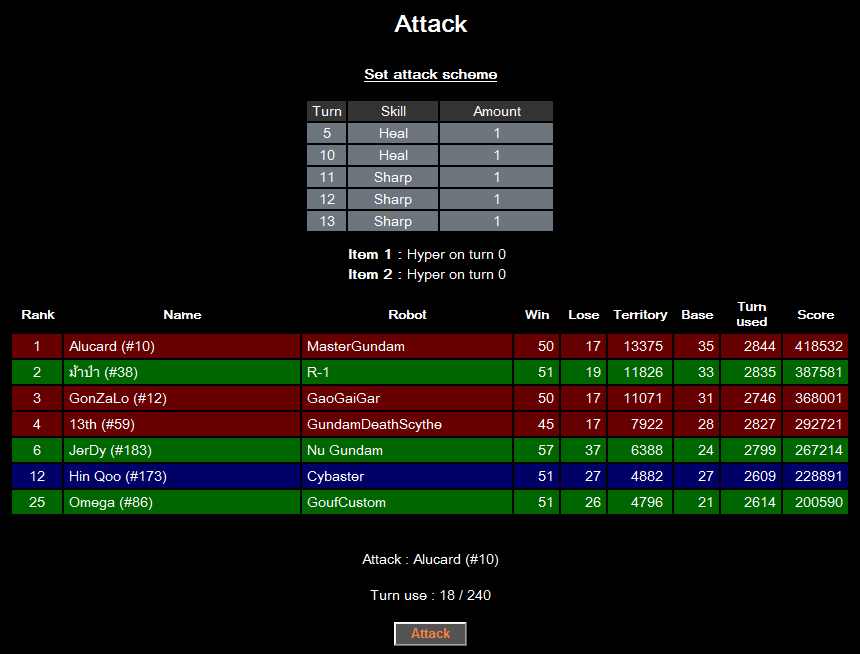
You will see that there are many different colors for each city, each color have the following meaning:
Red = City with higher score and rank than you
Blue = City with lower score and rank than you
Green = City which attacked you within the last 24 hours (you can attack the city despite his/her defense quota is already full)
To set attack plan, click on "Set attack scheme" at the top of the page
For all of the set attack plan page's details, please refer to the section Set defense plan above.
|
Note: Items specified in the attack plan will be consumed after you click on the "Attack" button, whether it is used in the battle or not. |
|
Warning: many people often found this problem, "a new attack plan has already been set but when attacking another robot, a previous plan is used instead". To prevent the problem, please make sure that you click the submit button and a confirmation text "Done" appears on the top of the page. Sometimes you may set to use SP more than you currently have, or set to use the items you do not have on hand. Consequently, the new plan is incomplete and once you commence an attack, the game instead use the previous attack plan because a new plan has not been saved. |
Once you finish setting your attack plan, now it is the time to start attacking other city.
To select the city you would like to attack: click on the city name, the "Attack" button will appear at the bottom of the page. Above the "Attack" button will display your chosen city and Turn cost / Turn available
|
Note: You are unable to attack when you have lower than 10% of your Max HP |
After clicking the "Attack" button, you will be linked to a battle result page. Please refer to a screenshot below.
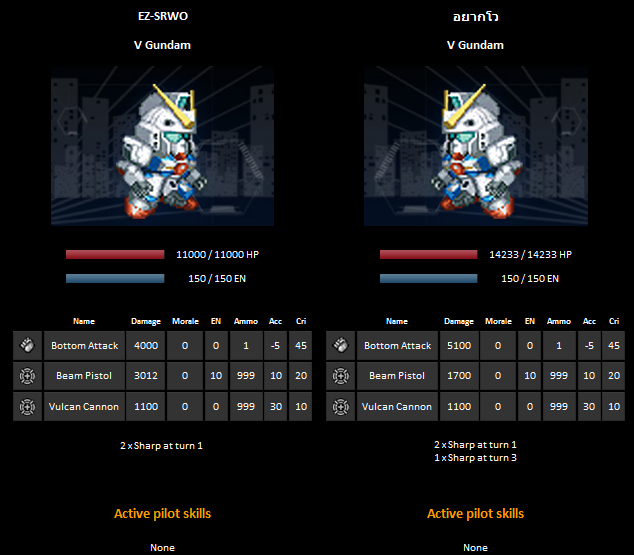
On the left side is your robot's information. On the right side is your enemy's robot information. The weapon will be display in order by highest power to lowest power.
Under the weapon will display the plans of both side. On the left side is your attack plan and on the right side is the enemy's defense plan.
Next lower part will display the pilot's skills which affect the battle.
You can read more details about battle system in the section Battle
When you scroll down to the bottom part of the page, you will see the battle result as well as the EXP and acres you gain. Then you should return to your main page to Boost HP/EN , Credits or EXP, depending on the HP/EN regen amount you required. Once your robot is fully recovered, you will be ready to start another attack. However, you have only 7 attack quota per one day. The attack quota will reset once 23 hours and 30 minutes has passed after the attack. You can still attack after the quota is full, but you will have to spend 10 extra turns in cumulative for each attack after the 7th. Please see an example from the table below:
|
|
|
|
1st day 11.00 AM |
20 - robot's movement |
|
Note : You should not attack after your quota is full, it is usually a waste of turns. |
Special Upgrade
Certain robots in this game are able to improve themselves to another steps with an upgrade called "Special Upgrade".
For more details, please read in the section Special Upgrade
Once all the conditions are met, a "Special Upgrade" notification will appear in your "Upgrade" page. Please refer to the screenshot.

After you click the "Do it!" button, you will be linked to the "Special Upgrade" page. A list of the new robot you can select will be displayed.

According to the above screenshot, there are 3 evolutions for V2 Gundam which are:
If your ratio is at 63%, you will see only V2 Buster Gundam and V2 Assault Gundam.
Then, once your click the "Do it!" button below the required amount of credits and turns for the evolution you select, your robot will evolve right away.
|
Note: the turns required for "Special Upgrade" will be consumed without gaining credits or regenerating HP/EN. |
|
Warning: before clicking the "Do it!" button, please make sure that you have select the right evolution, as the upgrade can not be undone. |
Death
"Bases" in this game are equal to your city's life points. When you attack other city and won, you will gain 1 Base. While when you are attacked and lose, you will also lose 1 Base. As soon as you have 0 Base, you are dead. The following text will appear:

You can still delete your current city and start a new one right away by click on the button "delete your current unit" (please refer to the screenshot). Then you will be able to select a new robot.
Change Robot
If you have been playing for a while and feel unhappy with your current robot, you can destroy your city and create a new one instead.
Go to the top menu bar [Special Actions] -> [Destroy your unit]
The system will ask for your final confirmation before the destroying your city.
|
Note: In order to delete your current city, you have to wait until your "Attack Quota" on the "Unit Overview" page becomes 0/7 first. |
|
Warning: Creating a new ID without deleting your previous city is equal to breaking the game rule (Multi Account is forbidden). If found guilty you will be banned instantly. |
End of Season
The game's length is 2 months. Once the season is over, there will be a score conclusion and annoucing the players in Hall of Fame for various parts. Then all of the data will be erased and a new season will start. You can use your current account to play in the new seasons without creating a new one. All you have to do is login with your current ID.
Tips
Translation credit : PopPause @ GT